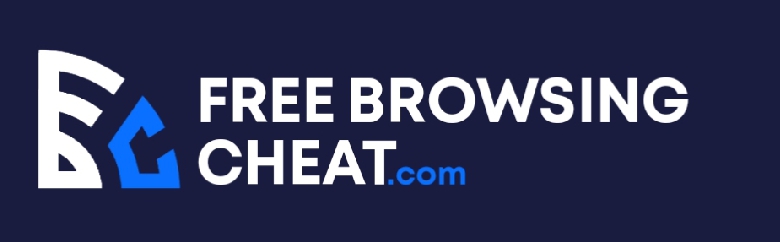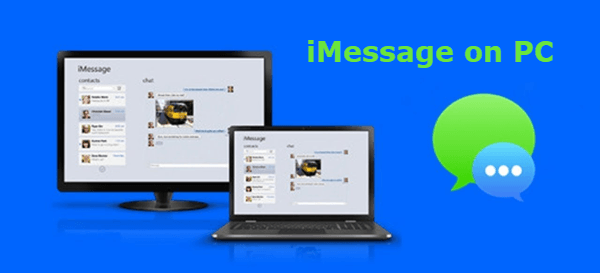Apple has a way of making exclusive software and locking it firmly into their ecosystem. The community has a way of finding a fault in the lock to make the software available outside the Apple ecosystem.
The latest object of attraction, in this case, is iMessage. Anyone with a Windows PC can testify how badly they want their expensive machines to run Apple’s instant messaging service.
If you’ve always wanted to use iMessage on your Windows 10 PC, here is the post for you. Here, you’ll learn if it’s possible to use iMessage on a PC and the workarounds that could make it possible.
Post Content
Is iMessage Available for PCs?
The answer is no. Apple has never released an official version of the instant messaging app for Windows PCs.
However, you can use iMessage on virtually anything with an Apple logo and a screen. iMessage is available on Macs, iPods, iPhones, and even iPod Touches.
However, when you start to wander away from Apple, the story takes a turn for the negative. iMessage starts to disappear gradually into oblivion.
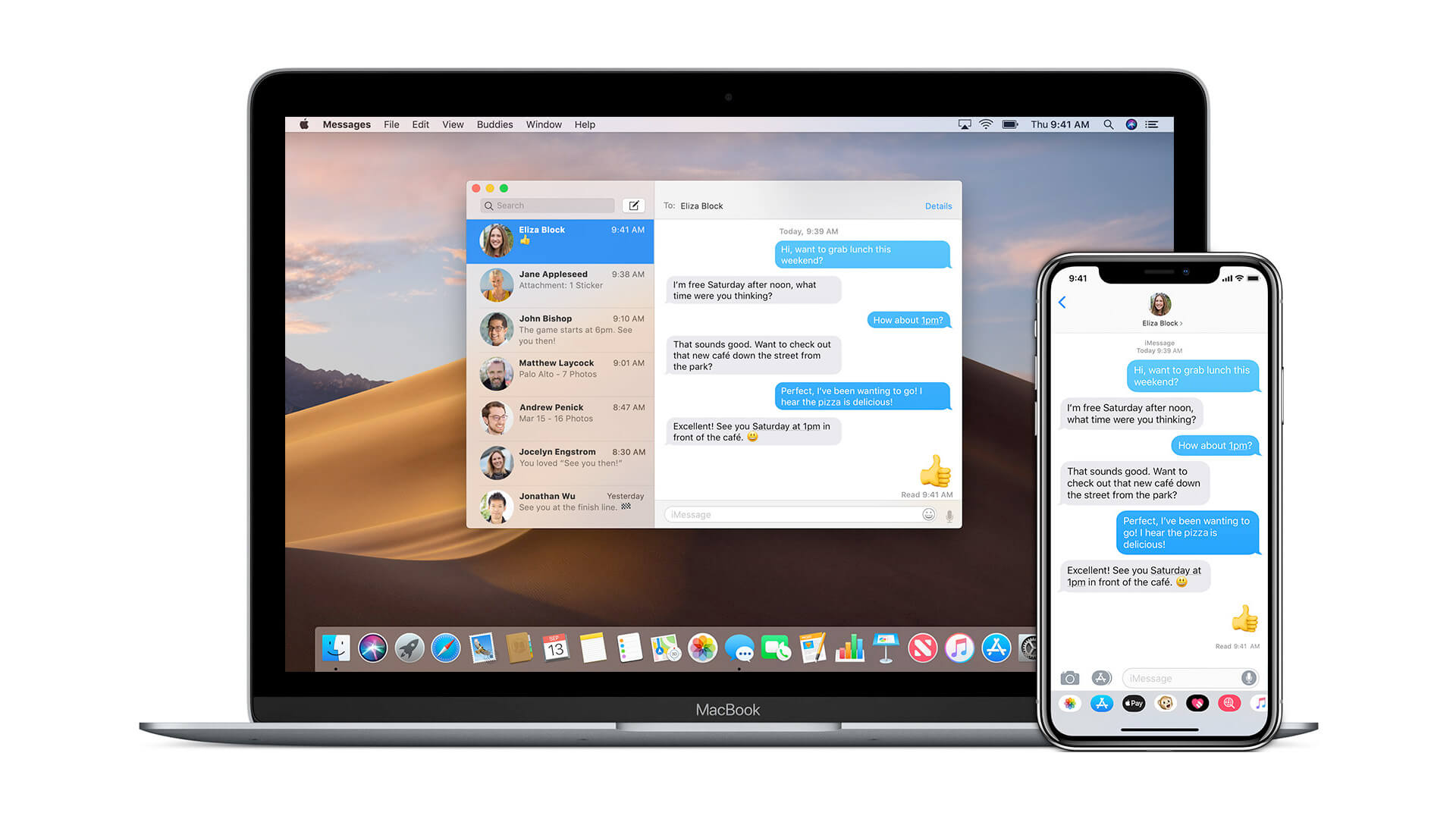
Specifically, you can’t ‘officially’ use iMessage on anything that’s not Apple-made right now. While there may be plans to create a universally accessible iMessage, it’s nowhere near reality at the moment.
But there is still hope. The fact that Apple can release one of their most esteemed apps to the public, albeit partially, shows how much has changed since Apple started locking apps into devices.
Hoping for an official way to use iMessage on non-Apple devices by 2022 is a realistic timeline, judging by the number of lawsuits pressuring Apple to release the grip over their apps.
How to Use iMessage on PC
The fact that it isn’t officially possible doesn’t mean it’s impossible. Many workarounds could help you get iMessage working on your Windows 10 PC if you’re ready to go through the required procedures.
If you don’t want to wait until Apple ports iMessage to PC, you can follow the instructions in this post to get premature iMessage on your PC.
There are various ways to use iMessage on PC unofficially, and we’ll be covering most of them, albeit in little detail over here.
- How to use iMessage on a PC if you have a Mac
If you have a computer running macOS, you can connect to it remotely on your Windows 10 PC using the Chrome Remote Desktop web extension for Google Chrome and Microsoft Edge.
While the Chrome Remote Desktop Chrome extension doesn’t let you exactly run iMessage, it makes iMessage from a non-Apple computer.
Here are the steps required to connect your Mac to your PC using the Chrome Remote Desktop.
- Install the Chrome Remote Desktop web app to both your Mac and your PC. It’s a simple 28kb extension that takes virtually no space on your computers.
- Follow the steps required to connect the two computers. Once connected, make sure the Mac is on, connected to the internet, and fully functional.
- Using Chrome Remote Desktop connection, access your Mac from your PC, and you can use the PC to access any Mac software of your choice from the PC.
Note that whatever you download, install or send will also reflect on your Mac. In essence, you’re remotely controlling the Mac from your PC.
And that way, you can access the iMessage from your Mac and continue chatting seamlessly without even being close to your Mac.
- Jailbreaking your iPhone to unlock iMessage over the web
If you don’t have a functional Mac, Chrome Remote Desktop is out of the question. However, there’s an alternative way to get iMessage working on your PC if you have an iPhone.
This method works through a Cydia app that sets up a web-based interface for iMessage. However, this doesn’t work on regular iPhones. You need a jailbroken iPhone to set it up.
If you’re willing to void your iPhone’s warranty to try out iMessage on your PC, here are the steps required to use iMessage on your PC through an iPhone jailbreak.
- Jailbreak your iPhone and install ‘Remote Messages’ on the Cydia app store.
- Follow the app setup prompts to set up the app to open your messages in your favorite browser. Although you can use any browser of your choice, you should use Google Chrome or Edge for an enhanced experience.
A close alternative to this is using the Beeper app. This solution also requires a jailbroken iPhone running iMessage or a Mac running the Beeper App 24/7.
The main difference is that while the method listed above is free, Beeper requires you to pay $10 a month to use the service.
Popular iMessage on PC Solutions That Don’t Work
Running a Google search for ‘iMessage for PC’ brings up a series of solutions. The problem with the ‘acclaimed solutions’ is that most of them don’t work.
One of such solutions is iPadian. The number of websites promoting iPadian to run iMessage from a PC is ridiculous because it doesn’t work.
As the app’s developer admitted, iPadian is merely a simulator and not an emulator. Thus, it is incapable of running any apps made specifically for the iPad.
The only thing iPadian does well is simulating the look of the iPad. The apps you run are not iPad apps, and it certainly doesn’t run iMessage.
MORE ARTICLES
What to Do If Apple ID Verification Failed
How to Use iMessage on Android Without Mac
How to Screen Share on Discord Mobile
How to Fix AirPods Not Working for Phone Calls
How To Use Push To Talk On Discord
Conclusion
Getting iMessage to work on PC is frankly a pain and is probably not worth the effort.
If you’re bent on making it work, however, various solutions have proved to work reliably. This article has filtered the ones over the internet so you can be sure that everything here works.
If none of these solutions work for you, you can try equally secure iMessage alternatives like Signal or WhatsApp.