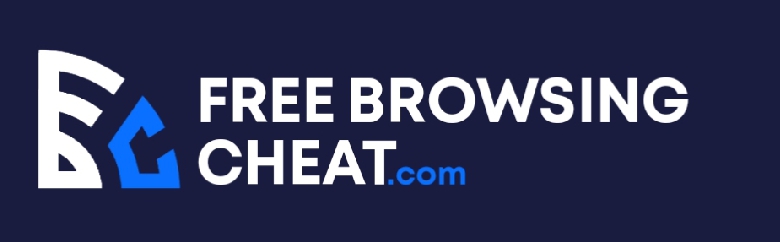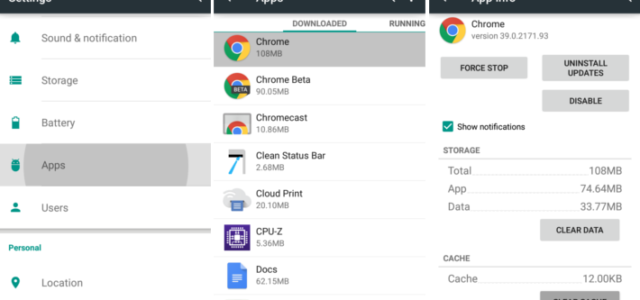Do you want to know how to clear system cache on your android device? Do you want to understand how to clear the cache on android? Do you also want to learn about other issues that are related to cache? Then look no further, as in this article, all your questions, doubts, and others will be completely resolved.
No matter whatever previous issues or misconceptions you have ‘grown’ to experience or relate to, respectively, about the subject matter, be rest assured that we shall be looking at various areas that concern the topic and completely resolve it.
In this article, we shall be answering some simple frequently asked questions (FAQs) that bothers on cache and how to clear system cache for android. Some of these questions are questions that you would normally ask yourself when a notification pops up and makes reference to cache files or cache storage, or cache generally.
Other times it might just be plain curiosity that pushes you to try to understand everything about the topic. Whatever the case may be, it is important that you sit back and go through the article, as we shall be quickly explaining everything to you totally.
Post Content
WHAT IS CACHE?
Before we go on and look at how to clear system cache on android, let us look at what the topic or subject matter is in the first place. The reason for this introduction is so as to ensure that we gain a full grasp of what it is all about.
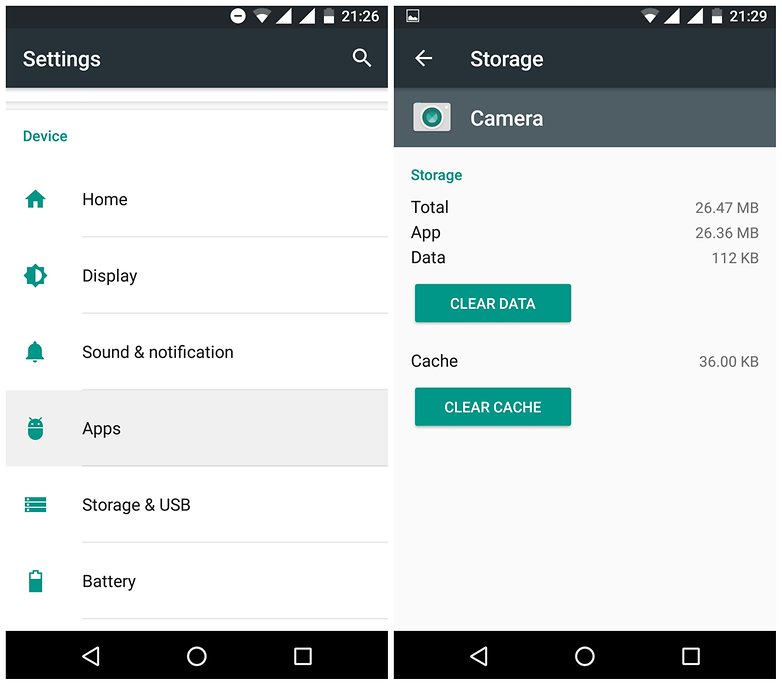
Most times people tend to have various notions or misconceptions about the topic, and this is quite misleading. It is, therefore, important that we look at the meaning of the subject matter which will properly guide us through answering all the relevant questions in this article effectively.
The cache is referred to as a storage location that is reserved in the device whose function is to gather interim data or necessary files that would help websites, internet browsers as well as other apps on the device to load faster.
This is not only restricted to mobile phones, as most people think, or to only android devices as the case may be. Cache files can also be found in desktop computers, laptops or phones, web browsers,s or applications (for both mobile devices and PC or desktop). The benefit of a cache is that it makes it very swift for data to be retrieved, and this helps the device speed too.
Is It Safe to Clear Cache Data in Android?
Owing to the fact that most people think that cache files carry significant files in their various folders because of how large the memory space they carry is, it is while this brings up a very integral question – is it safe to clear cache data in Android?
As important as the question may be, the answer may just be a simple yes or no, and that should be enough for one to decide whether or not to clear system cache on android.
The answer to this question is a simple yes. The reason for this is quite simple because they store files that are not absolutely required for the full function of an application or application. Therefore, with the deletion of this app, it is guaranteed that the correct functioning of the app will not be hindered in any way.
The reason for this is so as to create more space, as most times the app may begin to run slow because of low memory space, which is why you have to clear the system cache in the android device immediately. However, very rare cases may arise when the cache of the app may become corrupt and this will make it difficult for you to remove or erase or clear.
When you want to clear the respective cache of various apps on your device, it is highly recommended that you go for those applications that happen to have a high amount of images or photos present in the interface of the platform, like Facebook, Twitter, and Instagram. Also, check out your browsers especially Mozilla Firefox and Google Chrome, as they also tend to use a lot of caches.
Despite how relieved you might have felt knowing that it is safe to clear system cache on android, it is also advised that you do not clear them unless your device is seriously running low on memory space.
The reason for this is because some of these applications require cache files for them to run smoothly and fast. Hence, deleting them will require the app to begin to generate cache files again, and this time, you are at a loss of more internet data usage, as requests will be sent to the server of the app unless you are using a Wi-Fi connection.
Nevertheless, some of these apps automatically clear their respective caches if the files remain there after some time, like a month or few weeks.
How do I Clear Cache for Android?
This is the most important question, as it reflects the topic of the article. Yes, most people would really want to know how they clear their cache, especially after finding out that it is completely safe to do so. We shall be looking at these steps shortly.
To clear the system cache for android, there are three distinct ways you can do this – Through Recovery Mood; through system clearing; and, through app clearing.
For recovery mood, see the steps below:
- Kindly switch off your device
- Once it has successfully switched off, hold down on your Volume Down button and your Power Button at the same time, or any other buttons that take your device to Recovery mode.
- Go through the Recovery mode using the volume buttons and select an option by pressing the power button
- Once you get to Wipe Cache Partition option, press the power button to select it
- Kindly wait for the cache partition to clear, and then select Reboot to switch on your device.
For system clearing options, check the steps below:
- Go to Setting
- Go to Storage
- Select the memory you wish to clear cache from which can either be phone memory or memory card
- Once it opens, go to Cache
- You will be asked if you wish to clear cache and if you tap Yes, it automatically deletes and saves up memory for you.
For app clearing, check the steps below:
- Go to Settings.
- Go to Apps.
- Tap on the app you want to clear.
- Tap on Storage.
- Tap on Clear Cache.
MORE ARTICLE
How To Restore Deleted Icons On Android
Best XBOX 360 Emulator For PC – XBOX Emulator For PC
Phone Says No Sim Card Android Device – What To Do
How to Install Android Apps on iPhone
How to Unblock Someone on Venmo
Dell plugged in Not Charging Windows 10 -One Time Solution
How to Clean A Laptop Fan – Perfect Ways To Clean PC Fan
Headphones Not Working On Laptop – See What To Do
CONCLUSION
Hope you have gotten the best ideas for how to clear the system cache on android? You can actually go through any of the information we released above to help you deal with whatever related issue that you have with the subject matter.
If you have any questions, please use the comment box below to notify us. My team is ready to answer you.