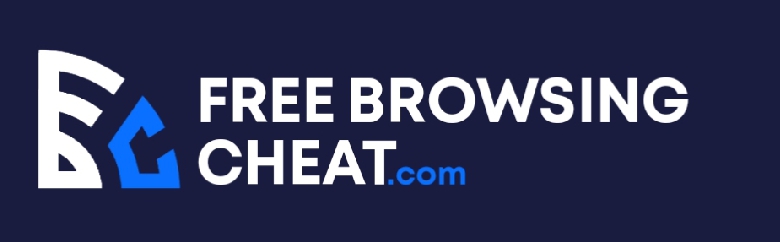A lot of things can go wrong with an outdated operating system like Windows 7. However, when normal things start to go wrong, it can be worrisome. Today, it is about a computer not recognizing headphones on Windows 7.
If your computer is exhibiting this exact kind of problem, we can help you solve it.
In this post, you’ll learn why your computer doesn’t recognize your headphones and what you can do about it.
Post Content
Why is My Computer Not Recognizing Headphones Windows 7?
There are a couple of reasons why your computer may decide not to recognize a headphone.
Usually, it lacks the correct drivers to ascertain the use of the device, leading to a conflict between the device and the operating system.
Less commonly, the sound could be on mute or at a very low or almost inaudible level. If either of these is the case, it may seem as if your headphones don’t work at all.
The connection between the headphone and the computer might be unsuccessful. If you’re using a wired headset, the headphone jack could be faulty.
A wireless Bluetooth headphone could even be more problematic. The Windows 7 computer I tested wouldn’t connect to my Bluetooth speaker, although it used most other Bluetooth functions correctly.
The point is that Windows 7 may not even have support from Bluetooth headphones. if that is the case, there is no point in wasting your time trying to get it to work.
However, I cannot ascertain that Bluetooth headphones don’t work on Windows 7 computers.
Whatever the reason is for your computers to give a hostile reception to your headphones, we’ll try to see to it over here.
However, before you try solving the issue, you should try the headphone on another computer first. If it works, then you can continue with the troubleshooting steps.
However, if it doesn’t, that signifies a problem with the headphones and not necessarily with the computer or operating system.
In that case, you may want to skip this whole tutorial and instead browse Amazon for another pair of headphones instead.
How to Fix a Computer Not Recognizing Headphones Windows 7
The exact solution that will work for your specific case depends on the cause of the problem. The same solution will not work for everyone, so just brush through each, and acknowledge the one that works for you.
Here are some fixes for computers that don’t recognize headphones on Windows 7.
- Restart your computer
If you’re coming from Windows 10, you probably expect Windows 7 to pop up a message whenever you connect or disconnect a headphone.
It doesn’t work that way on Windows 7, son. Most times, you don’t get a notification when you insert a new device.
Sometimes, the device won’t even work until you restart the computer. I saw this multiple times with my test Windows 7 device, many enough to call it frequently.
If your Windows 7 PC doesn’t recognize your headphone, leave it plugged in and restart your computer. This should fix the issue almost 90% of the time.
- Install or reinstall any necessary drivers
Drivers are pieces of code that allow Windows 7 to interface with most of your external devices. There is a driver for almost all peripherals that you use on your system, including the speakers and headphones.
There are many drivers that work together for headphones to work. While most people seem to update the audio drivers only, that will probably not solve the problem.
However, you should update your audio drivers and all other drivers that could affect the functionality of the headphone.
For example, if it’s a Bluetooth headphone, you should update the Bluetooth drivers as well as the audio drivers. If the headphone connects via USB, you may want to update the USB drivers too.
You can update your drivers from Device Manager on a Windows 7 device. When you right-click on any driver, it brings up a context menu, with ‘Update driver’ as one of the options.
Wait until all the related drivers are up to date, restart your computer, and see if the headphone works now.
- Disable your internal speakers
If your internal speakers continue to work, even after you plug in a pair of headphones, it may be that the operating system is having a hard time choosing the default audio output device.
Fortunately, you can help Windows 7 choose.
To do this, you’ll need to open Control Panel and select Sound. In the Playback tab, you’ll see a list of the audio devices that you have connected to your computer.
If both your external headphones and the computer’s internal speakers have the green checkmark, the computer is having difficulties assigning the role of a default speaker.
To resolve this, right-click on your PC’s default speakers and select ‘Disable.’
Play a sound to see if that fixes the problem of your computer not recognizing your headphones.
- Check the volume level
If all the previous fixes on this article haven’t worked for you, your problem may not really be a problem. Sometimes, your headphones don’t sound because your volume level is down to zero.
Now, take a look at the sound icon at the System Tray and see if it signifies a low volume level. If you don’t know how to check, simply hover your mouse over the icon and it will display the volume level.
If the volume level is below proper hearing range, turn the volume all the way up until you can hear it. If you still can’t hear, verify that the test video or song isn’t on mute.
MORE ARTICLES
Dell plugged in Not Charging Windows 10 -One Time Solution
HP Laptop Fan Always Running – How To Fix It
Headphones Not Working On Laptop – See What To Do
Best Processors for Mobile – Companies With Best Processors
Bluestacks for iPhone (Bluestacks for iOS)
List Of Best 144Hz Gaming Laptop Under $1000
Super Mario Sunshine Rom For GameCube Free Download
Twitter Video Length Limit – How Long Can a Twitter Video Be?
Conclusion
External headphones are miles ahead of the scrappy built-in speakers on most computers. It becomes painful when Windows 7 couldn’t recognize your headphones.
This might be due to outdated drivers, broken headphones or other complicated stuff.
Whatever the problems with your computer or headphones are, we’ve tried to help you solve them in this article. All you need to do is to read and follow accordingly.
If your Windows 7 computer can’t recognize your headphones after trying all the fixes above, it’s time to go see a computer doctor.